How to find your WordPress login URL (change, lock)
Marc Wagner
September 5, 2024
Whether you’re a WordPress newbie or an experienced user, sooner or later you’ll be faced with the question: “How do I find my WordPress login URL?” In this post, I’ll show you how to find and change your login URL and how you can secure it to protect your WordPress from attacks.
Where can I find the default login URL?
The default login URL in WordPress is easy to recognize. It is normally:
https://deinedomain.de/wp-admin
or
https://deinedomain.de/wp-login.php
These URLs are the same for all WordPress sites, unless they have been changed manually. The wp-admin-URL takes you directly to the backend, while wp-login.php displays a page with username and password fields.
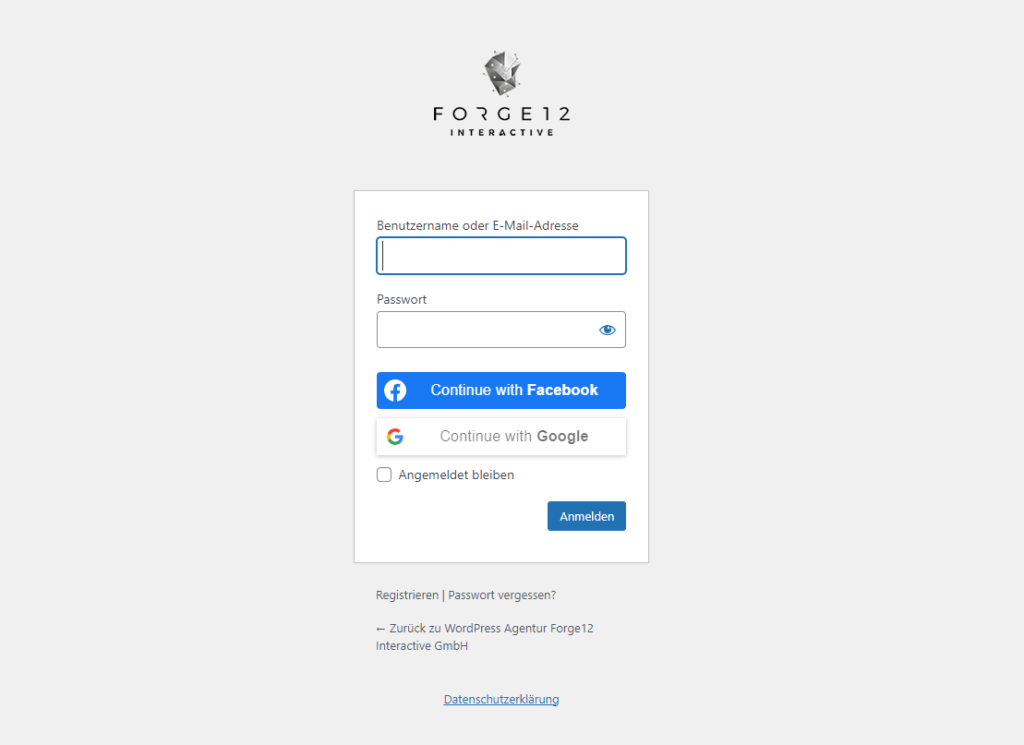
Why change the login URL? #
Because the default login URL is so well known, it can be a potential target for hacker attacks. Automated bots often try to gain access via this URL. By changing the login URL, you can significantly increase the security of your WordPress site.
How to change the WordPress login URL
To change the default login URL, you can use a plugin. Here are the steps:
Install the “WPS Hide Login” plugin
Go to your WordPress dashboard, click on “Plugins” and search for “WPS Hide Login”.
Install and activate the plugin.
Change the URL in the plugin
After installation, you will find the “WPS Hide Login” section in the “Settings”.
Here you can define a user-defined URL, for example:
https://deinedomain.de/mein-sicherer-login
Save and test
Save the changes and test whether the new URL works.
The old URL no longer works.
Login protection by blocking the URL
In addition to changing the login URL, you can take various measures to further restrict access to the login page:
IP-based access control
You can restrict access to the login page to certain IP addresses.
This can be done via the .htaccess file on your server.
Here is an example code:
<Files wp-login.php>
Order Deny,Allow
Deny from all
Allow from deine.ip.adresse
</Files>With this method, only people with your IP address can access the login page.
4.2. Zwei-Faktor-Authentifizierung (2FA)
Another important security feature is two-factor authentication (2FA). Plugins such as “Google Authenticator” or “Wordfence” offer 2FA, which requires an additional code to log in.
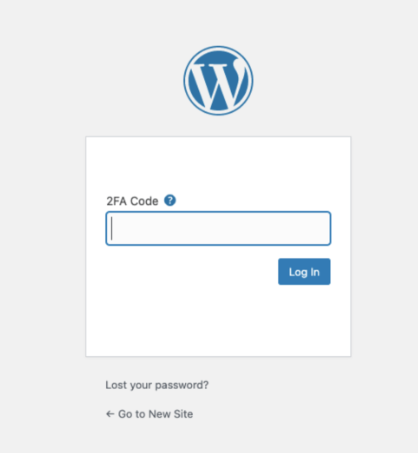
Conclusion #
Finding the WordPress login URL is easy, but it’s equally important to secure it. By changing the URL and taking other protective measures, such as IP-based access control and two-factor authentication, you can significantly increase the security of your WordPress. Remember to perform regular updates and backups to protect your website from potential threats.
Have you already taken measures to protect your login page? Share your experiences in the comments!
Artikel von:
Marc Wagner
Hi Marc here. I’m the founder of Forge12 Interactive and have been passionate about building websites, online stores, applications and SaaS solutions for businesses for over 20 years. Before founding the company, I already worked in publicly listed companies and acquired all kinds of knowledge. Now I want to pass this knowledge on to my customers.

