Increase WordPress upload limit: Instructions
Marc Wagner
April 18, 2023
To increase the upload limit, you need to adjust the PHP setting on your server. The hosting provider limits, often for security reasons, the maximum size for files that can be uploaded to the server. Therefore, you cannot change the upload limit in WordPress or in wp-config.php.
Standard hosting solution to increase the upload limit #
Many hosting providers now allow you to adjust the upload limit in the settings. To do this, log in to your hoster (e.g. all-inkl, Strato, IONOS) and search for the PHP/PHP.ini settings. There you should usually have the option to store a value.
Unfortunately, each provider has individual names, menus and settings. But the following keywords should help you to find the settings: PHP/PHP.ini, upload_max_filesize, post_max_size.
If you can’t find a setting for this, a call to your hosting provider or the following solution will help you.
Increase upload limit with custom PHP.ini configuration file #
Some hosting providers allow you to override settings from PHP.ini. To do this, simply create a php.ini file in the root directory of your website. However, please note that your hosting provider decides which settings may be overwritten. So, even though you have included the settings correctly, they may not load.
Connect to your website with your FTP client (e.g. FileZilla) and create a php.ini file in the root directory.
Then open the file with an editor (e.g. Notepad++) and insert the following lines:
post_max_size = 64M upload_max_filesize = 64M
In our example above, we have increased the limit to 64 MB. You can of course adjust the value to your needs, e.g. 32M, 128M, 256M.
Increase upload limit via Plesk panel #
Local, for individual domains
Log in to your Plesk Panel and then go to Domains > {Top-Level-Domain} > PHP settings. There you can directly adjust the values for post_max_size and upload_max_filesize .
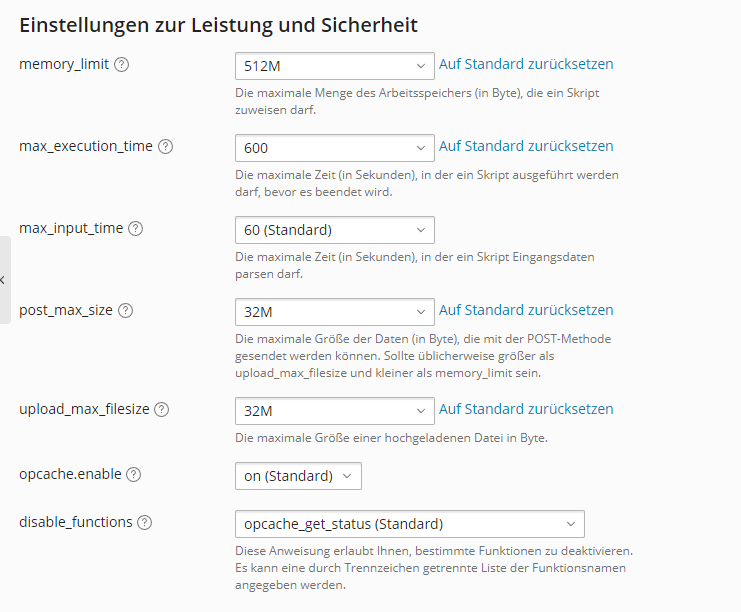
Global, for all domains
If you want to adjust the settings globally for all domains that use a specific PHP version, you can edit the PHP.ini file. To do this, go to Tools & Settings > PHP Settings > { PHP Version } > php.ini. Here you can edit the configuration file. Search for post_max_size and upload_max_size and adjust the values according to your needs.
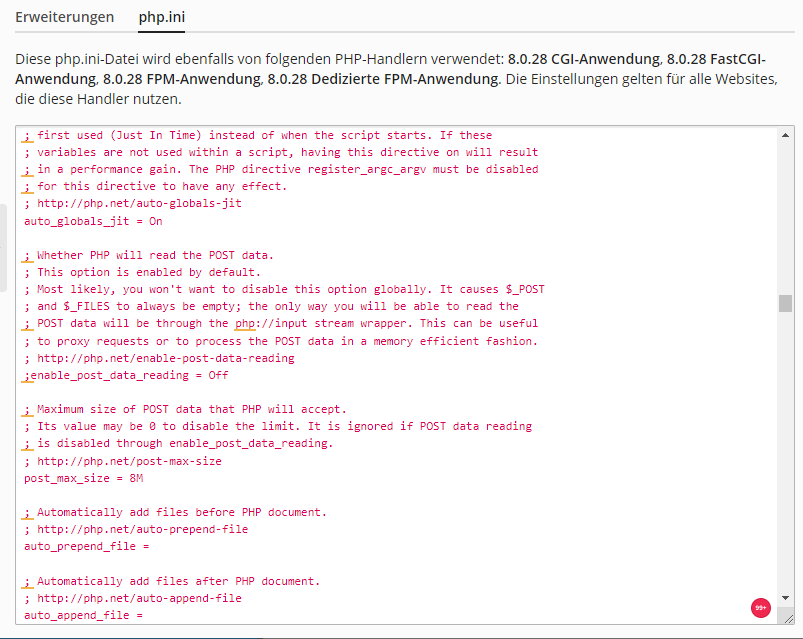
Conclusion #
To increase the upload limit for WordPress you have to adjust the values post_max_size and upload_max_size either in the hosting settings of your provider or directly in the PHP.ini. With some, outdated hosting providers, even just a phone call will help.
Alternatively, you can also switch to a more modern hosting (e.g. all-inkl). We are happy to take over the WordPress move for you or you book a WordPress maintenance package with us, then we take over the technical support of your website for you.
Artikel von:
Marc Wagner
Hi Marc here. I’m the founder of Forge12 Interactive and have been passionate about building websites, online stores, applications and SaaS solutions for businesses for over 20 years. Before founding the company, I already worked in publicly listed companies and acquired all kinds of knowledge. Now I want to pass this knowledge on to my customers.

